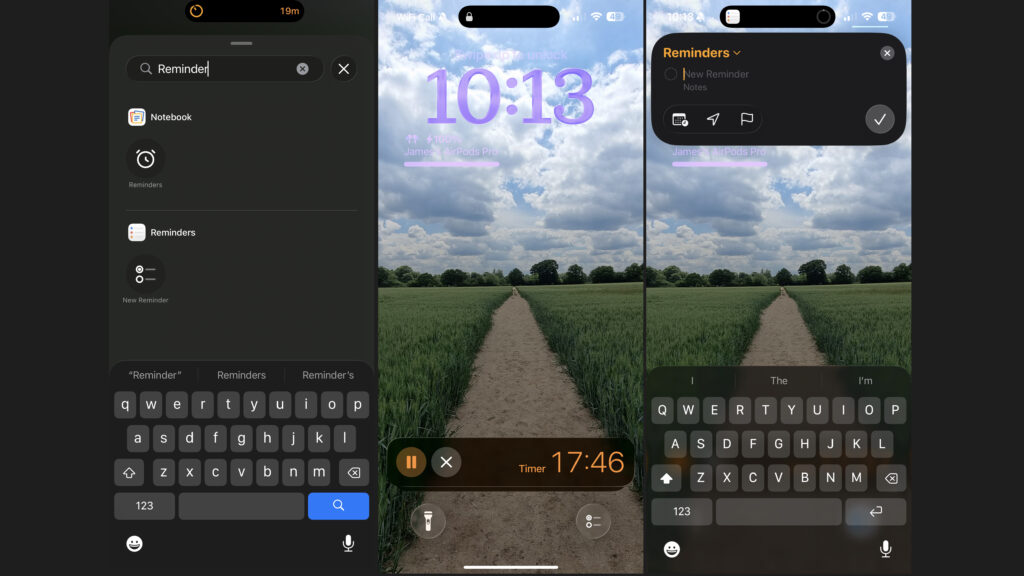🔴 Website 👉 https://u-s-news.com/
Telegram 👉 https://t.me/usnewscom_channel
There’s a lot going on in iOS 26, from the major visual overhaul to numerous new and improved features, but not all of the changes are obvious.
In fact, there are some things you might never realize you can do at all if you don’t read up on Apple’s latest operating system update.
It’s these small changes that we’ve focused on here – five features that are a little bit hidden away, but very much worth knowing about.
1. Add Reminders from Control Center
With iOS 26, Apple has added a new Reminders shortcut that you can add to either the lock screen or Control Center.
From the lock screen, just long-press, then hit ‘customize’ if you want to add this to your existing lock screen, or the ‘+’ button to make a new one, and then tap on the circle on the bottom left or right of the screen. Then, search for the ‘Reminders’ option to add it to that slot.
Once done, you can just tap that icon any time on your lock screen to quickly add a reminder to the Reminders app.
The process is similar for Control Center – just long-press any empty space in Control Center, tap ‘Add a Control’, and search for the ‘Reminders’ control. Then you can quickly add reminders from Control Center.
2. Change the snooze duration of alarms
This is the sort of feature that you might have assumed you were always able to do, but until iOS 26, you couldn’t change the snooze duration on alarms, with it always being set to nine minutes.
Now, though, if you head into the Clock app and either create a new alarm or tap on an existing one to edit it, you’ll see a ‘Snooze Duration’ option, where you can set it to anything from just one minute to 15 minutes.
3. Create polls in the Messages app
One more well-known but still easily missed iOS 26 trick is the ability to add polls to chats.
Just open a chat in the Messages app, tap the ‘+’ button to the left of the text input field, select ‘Polls’, and fill in the options you want included.
Then, type out a message to include alongside the poll, and hit send. Once done, everyone in the chat will be able to vote on the options in the poll, which could be handy if a group of you are deciding which restaurant to go to or movie to see, for example.
4. Use AirPods as a video recording mic
With iOS 26, your AirPods are also getting more capable, as you can now use them as a mic when recording video.
To do this, first wear your AirPods and make sure they’re connected to your iPhone, then head to the Settings app and tap the name of your AirPods near the top of the screen. From here, tap ‘Camera Remote’, followed by either ‘Press Once’ or ‘Press and Hold’.
That will get your AirPods ready to be used as a mic in videos, and the above process only needs to be completed once.
After that, head into the Camera app (or another supported camera app), select the Video mode, swipe down to access Control Center, and then tap ‘Camera Controls’.
From there, select your AirPods in the ‘input’ section, and if you want, you can also change the Mic mode, with the options being Automatic, Standard, Voice Isolation, or Wide Spectrum. Then, simply press the stem on your AirPods to start recording and to use them as a mic.
5. Turn any photo into a Spatial lock screen image
With iOS 26, you can also add a 3D effect to any photo. This can be done in the Photos app by simply tapping the ‘Spatial Scene’ button in the top right corner of any image, but it’s arguably more useful for your lock screen wallpaper.
To enable the effect there, simply create a new lock screen and tap the Spatial Scene button that appears near the bottom of the lock screen editor. Then, you’ll be able to see the image from slightly different angles as you move your screen around.
Oddly, this Spatial Scene button didn’t appear for us when we attempted to add this effect to existing lock screen wallpapers, so you might have to manually recreate your current lock screen if you want to add a 3D effect. But that annoyance aside, this is a cool feature that brings lock screen imagery to life.